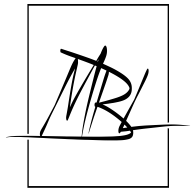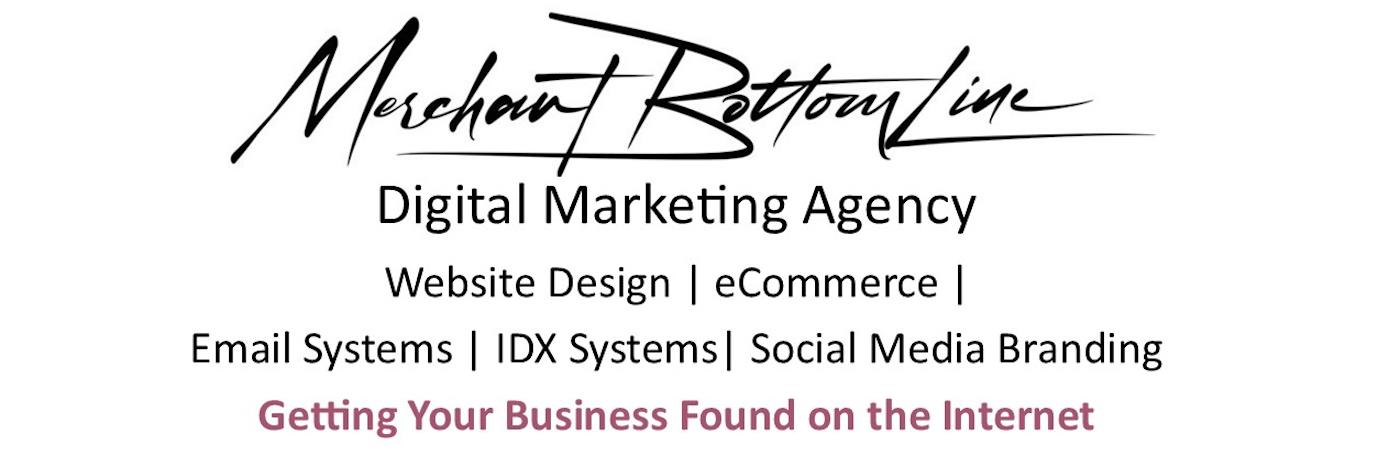
- Home
- ZOHO Accounting System
- Facebook Business Page Setup
|
|||
| search engine by freefind |
Facebook Business Page Setup

Facebook Business Page Setup walks you thru the easy process of editing your business page so the search engines find you and display your page on the Internet. We've all experienced that desperate feeling of trying to find a Business Facebook Page and it just isn't showing up. Or, worse, you put in what you think is the name and 10 results all have the same name!! Which one is the one you want!?!?
We've out together a Video, a PDF and a full description on this page for you. It only takes a few minutes to "clean it up" so the search engines know you and your customers find you.
Editing your business page can only be done on your laptop or desktop. You won't see the 1st and most important section to edit on your phone - sorry! Perhaps someday?
Facebook Business Page Setup in Text
Facebook Business Page Procedure
Prepare and think about your “Business Name”.
- It should be something easily recognizable for the public.
- Avoid using apostrophe (‘s) and the & - both symbols cause problems within the coding on the Internet.
- Before deciding, search Facebook and the internet search bar for the “proposed” name you want to use. If too common, rethink your name. This “Business Page” will be one of the biggest billboards promoting you – think/decide carefully before choosing name.
- Strongly suggest you have at least your town name or state at the end of it. Help the human find you easier. We’ve all seen search results with several similar names coming up – Marco Pizza!! Having your town or area as part of your name will certainly help people select yours! Try to be unique in the name.
First Rule
of Facebook – it will always be changing how the setup is done!!! ☹
Hopefully, it will remain similar to how it is “today”.
You’ll have to have a personal account first.
Your business page will always be signed in thru your personal page.
How to Create New Business Page
Once logged
in personally, go to the top center “House Icon” and select that.
Left side
column – “see more”
Scroll down
to “Pages” and select that
Top Left
column is “Create new profile or Page” select
Select
“Public Page”
Then – “Get
Started” > Create a Page
Page Name –
This will be the large Type “Title” of your page.
Be sure of
your spelling, grammar, etc. when doing your business name. Once you type it in and accept it, it is locked in for 60 days!! I suggest
capitalizing each word so the human brain reads it easier. Ex: DeKalb TX
Oktoberfest - Spaces should be used.
Fill in as
much info as you can. Once your have submitted your information, it “usually”
accepts you right away. Perhaps refresh your screen.
Now, on the
top right will be a round circle with your new page showing. Click that round
circle to go to your new “Business Page”. Sometimes, you have to also select
that name on the top left area as well.
On the left
side column select “Settings”.
Go to “Page
setup” to have your name in the url bar – instead of a series of numbers that
don’t tell search engine anything!
First line
that comes up is Name – click “View”
Your “Name”
should be what you typed during the setup of this page. You must wait 60 days
between changes of that name, so hopefully it is what you wanted.
The USERNAME
is critical!!! This tells the search engines exactly who you are and perhaps
where you are!!
This must be
all one word. I strongly suggest you capitalize the first letter of each word –
again, helps the human also. Ex: DeKalbTXOktoberfest
Do NOT
include the original numbers at all…… Again, think very carefully about this
name and its spelling, etc. – stuck with it for 60 days. Remember Marco’s
Pizza??? No town listed… 90% of humans won’t bother to click that link!!!!
You’ll need
your password to make this change.
All done
with this area.
Now, come
all the way back out to your Business Page – top Left return arrow.
Once there,
you’ll probably be in the “About” section? Make sure you are in the “Posts”
section.
Left Center
will be the “Intro” section. Here’s where you edit your Bio….
Follow specific formatting here:
- Use the “Flagpole” - straight line on keyboard right above the enter key to separate with spaces. The number of characters keeps changing. Try to stay within 100 characters.
- Exact Name as in your Title
- Location
- What you do
- Then you can add something – but, basics first! EX: Url of Facebook.com/AwesomePizzaDeKalbTx That would become in this edit of the Bio - Awesome Pizza | DeKalb TX | Family Restaurant | Dine-in | Takeout | Slices | Full Menu
After doing your “Bio”, go down to the next section and “edit” your details. Be sure your full address is there, your phone number, email address and website, if you have one. Do NOT rely on Facebook Messenger only!!! Many people don’t have a Facebook account of don’t like to use Messenger – Help people get to your business. This IS a business page!! Put in your phone number and email address!
OK, you’re ready to start engaging people and followers, likes, etc. Try to monitor and answer questions as people ask. You can also setup automatic replies thru Meta to get people to go back to website if you have one?
Link to Video:
https://youtu.be/LR2l8u7cugM

Rather have a PDF you can download and print out??
Questions? Or need help?? Contact Me